Excel Output Form
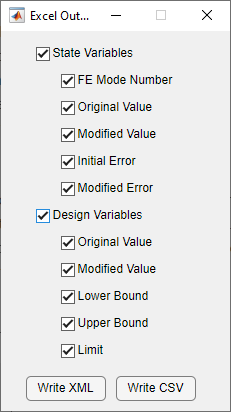
Excel Output Form
The Excel Output form is created by selecting Current Design to Spreadsheet from the Export menu. From there, the user can select which values from the state and design variables will be output to Excel. Selecting the root checkbox of either variable will automatically select all of the corresponding checkboxes for that variable. The Write XML button will write the selected variables as an Extensible Markup Language (XML) file. The Write CSV button will write the selected variables as a comma-separated value (CSV) file. Both file types are fully compatible with Microsoft Excel. The XML file will have full formatting. The CSV file will have raw text only.
The state variable and design variable data, when output as XML, are summarized in the figures below. The columns containing errors in the state variables are conditionally formatted to make it easier for the user to see the overall status of the correlation. The colors used to mark the errors are those defined in the Attune preferences. The values used are summarized in a table at the bottom of each worksheet. If a design variable or state variable was disabled when the XML was written, the corresponding row will be grayed out.
The first sheet in the XML, labeled as “Summary”, tracks the history of the correlation. If an existing Attune XML file is chosen when exporting the XML, the new data will be appended onto the file. This includes adding columns to the Summary Tab as well as adding new State and Design tabs to the XML. When this appending feature is used, the only restriction is that the number of configurations cannot change.
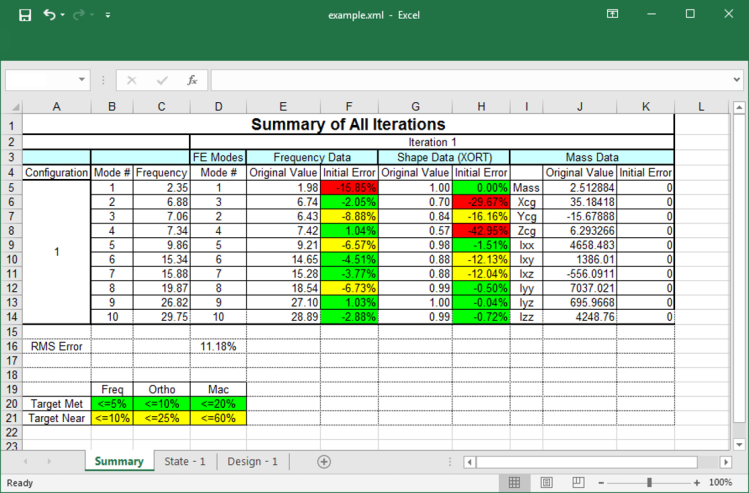
Summary Tab of XML Output
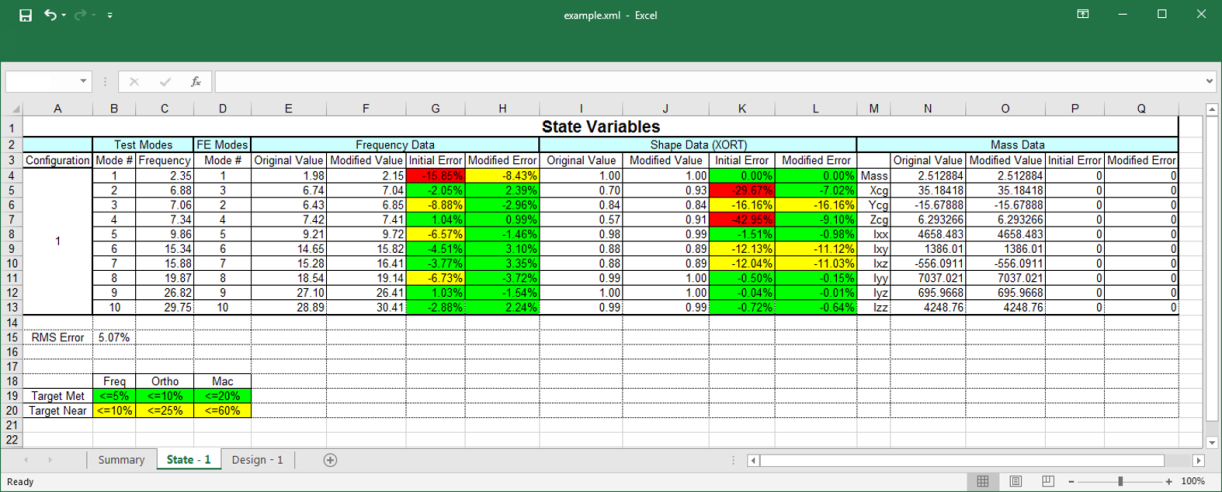
State Tab of XML Output
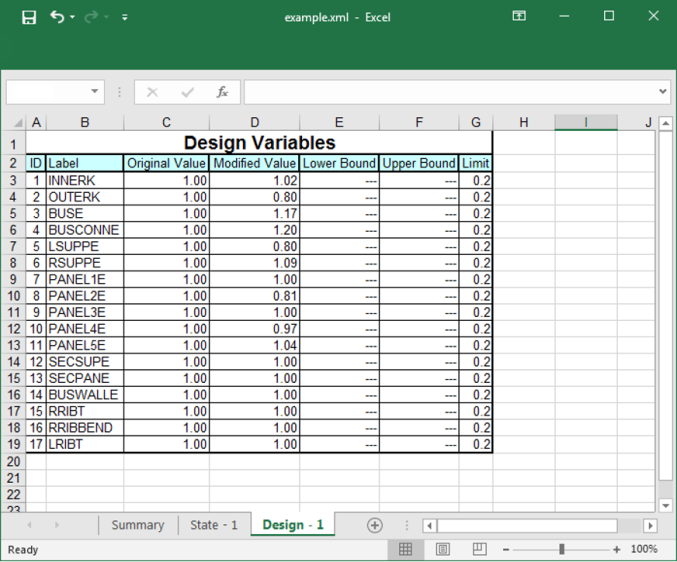
Design Tab of XML Output
The state variable and design variable data, when output as CSV, are shown below. The arrangement of the output is very similar to that of the XML format; however, each value in the file is simply delimited by a comma. As such, this format can be opened in a variety of programs and is not limited to Microsoft Excel.
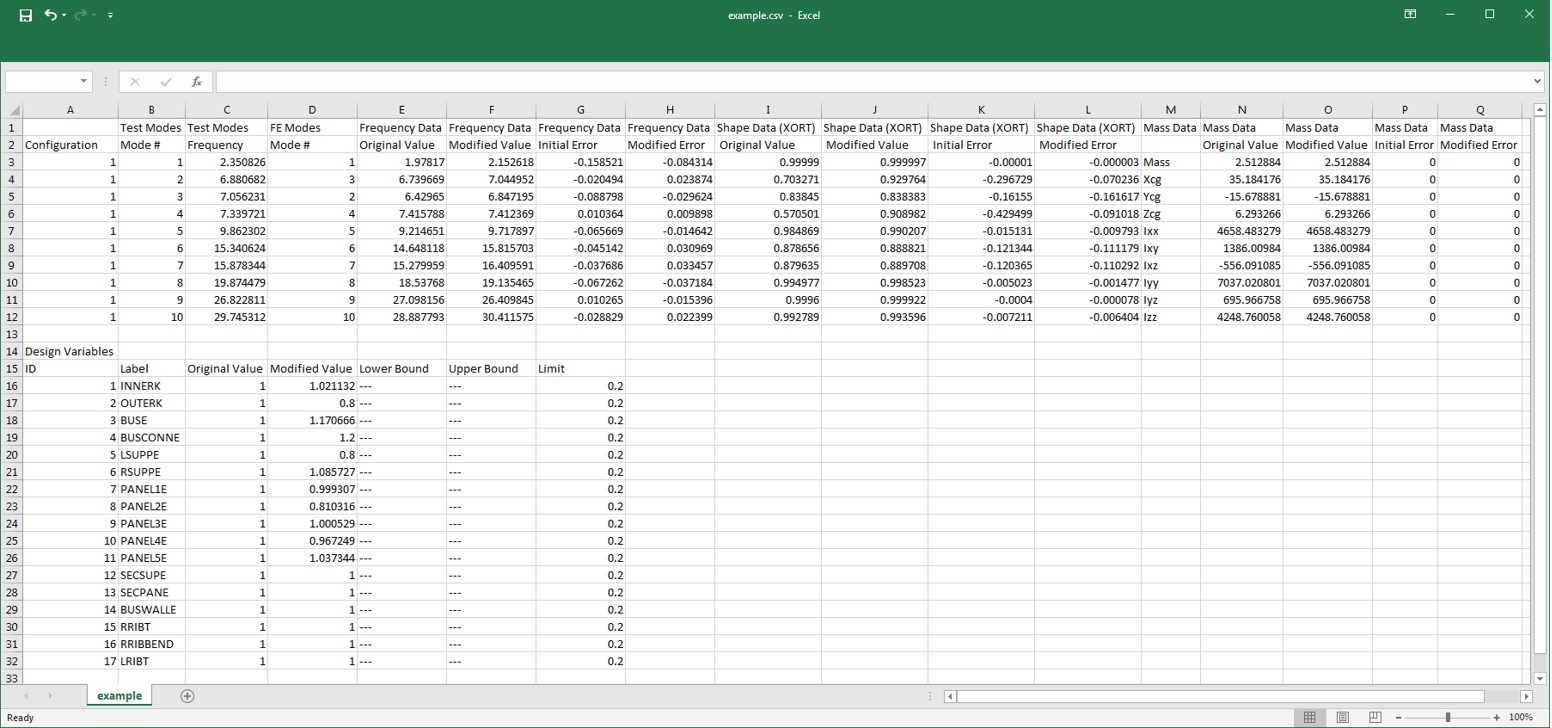
State and Design Information in CSV File