State Variable Form
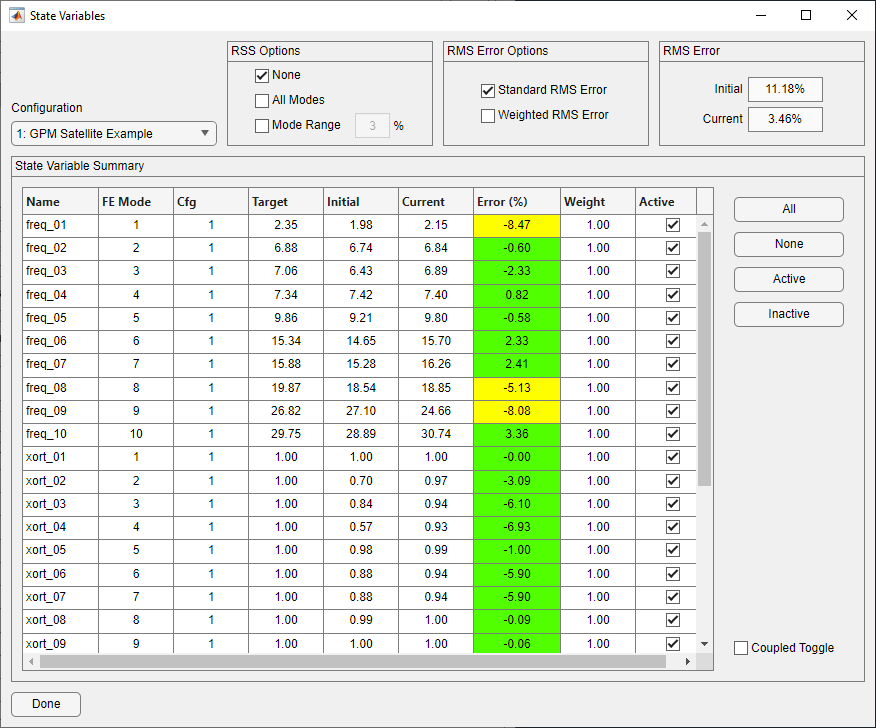
State Variable Form
The State Variable form is created by clicking the State Variable button on the main form. This form includes more information about the state variables than is given on the main form’s summary table. The State Variable form also allows the user to change settings on state variables.
Like the main form, the State Variable Summary table includes the variable name, configuration, target value, current value, and percent error. In addition, this table provides the value of the state variable for the initial design. The right-most column identifies “active” state variables. An active state variable is one which is considered in the optimization process. An inactive state variable may change as the design variables change, but will not be allowed to affect the optimization. Variables that are inactive will have their text set to gray. If the preference is set (see global preferences), the percent error column will be color coded to indicate how well correlation goals are met. Percent errors for mass variables are not colored.
The active status of the state variables is changed by clicking on the checkbox of each row in the table to toggle the active status. Multiple rows can be selected at once and then toggled with the Toggle item in the table’s contextual menu. If the Coupled Toggle checkbox is selected and a frequency or shape state variable is toggled, the corresponding shape or frequency variable is also toggled. For instance, if “freq_1” is toggled, “xort_1” will also be toggled. Multiple variables can be toggled simultaneously.
To the left of the active status column in the table is the individual weight. The default value is 1.0. If the user wants to put more emphasis on the correlation of a certain variable, the user increases its weight. The user can change the weight values by editing the value in the cells directly and by using the Copy and Paste functions in the contextual menu. Copying and pasting can also be achieved using the keyboard shortcuts, Control-C and Control-V respectively.
The current and initial RMS error of the active state variables for the specified configuration(s) is provided to give the user a sense of the overall quality of correlation. The RMS Error Options panel includes a toggle for whether or not the weighting values will be included in the RMS error calculation.
The RSS Options panel in the upper-right-hand portion of the form controls the RSS abilities of Attune. Selecting All Modes will apply RSS over all the modes, while inputting a percentage into Mode Range will only apply RSS to the modes within that frequency percentage of the mode in question. It is important to note that these RSS options will also be applied during the optimization. More details about RSSing closely spaced modes is available in the Theory section.
On the right side of the table are buttons for facilitating variable selection. The All button selects all state variables for the specified configuration(s). None deselects all state variables. Active selects all active state variables for the specified configuration(s). Inactive selects all inactive state variables for the specified configuration(s).
Depending on the configuration preference settings, closing the State Variable form will update all configuration files for which state variable settings (weight, active status, RSS options, RMS options) have changed.