Optimization History Form
The Optimization History form is created by clicking the History button on the main form. This form provides an interface for viewing the correlation history. Design variable, state variable, and RMS error values are provided for each iteration. For Genetic and Monte Carlo algorithms, the history of all candidate designs is saved. For the gradient algorithm, only the best design from each optimization pass is stored. Manual updates to the design from the Design Variable Form are stored as well.
The Configuration pulldown in the upper left portion of the form will change the configuration that the Optimization History form is displaying.
The Plot Options panel provides visual information about the correlation history. The Cost Plot option will generate a plot of the best objective value at each iteration.
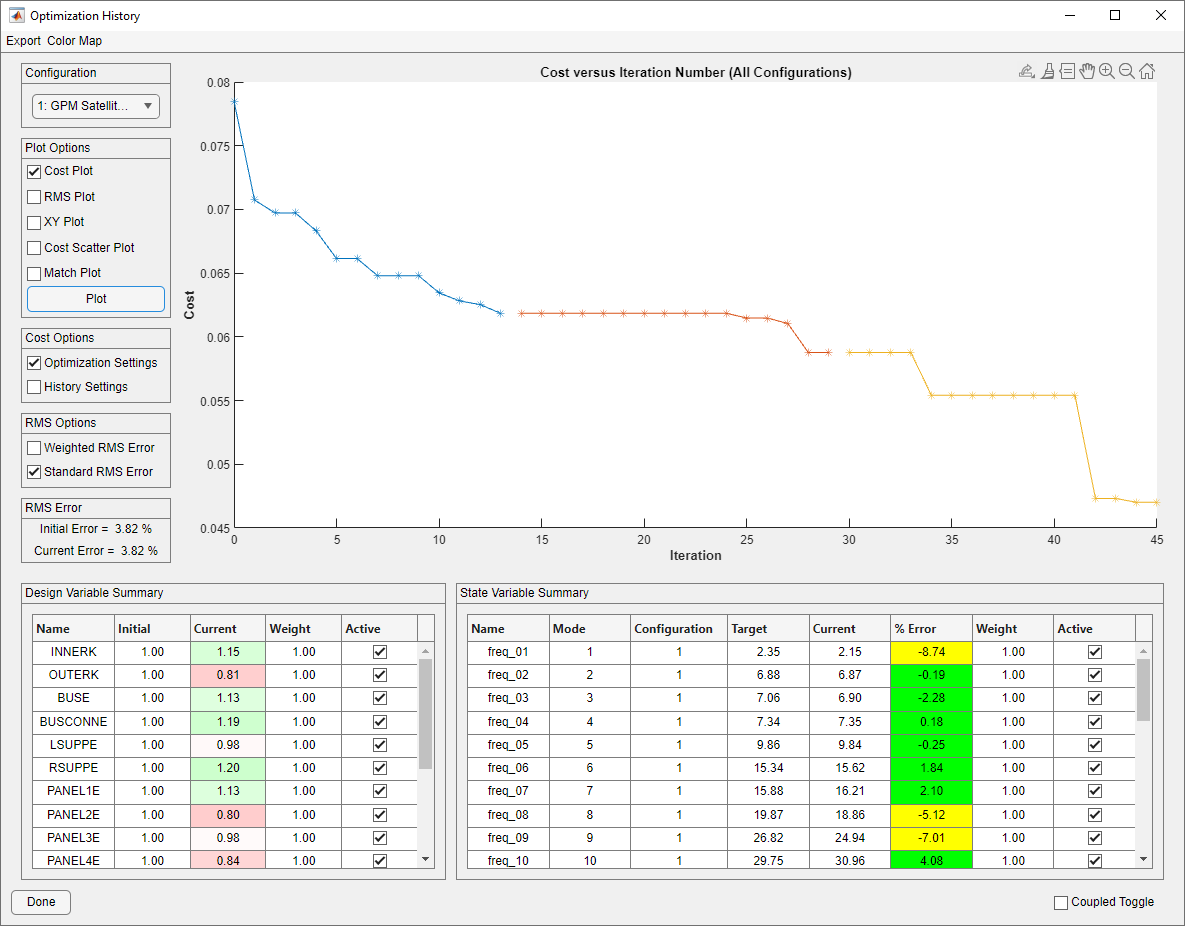
History Form With Cost Plot
The RMS Plot option will generate a plot of the RMS error for the design with the best objective value at each iteration.
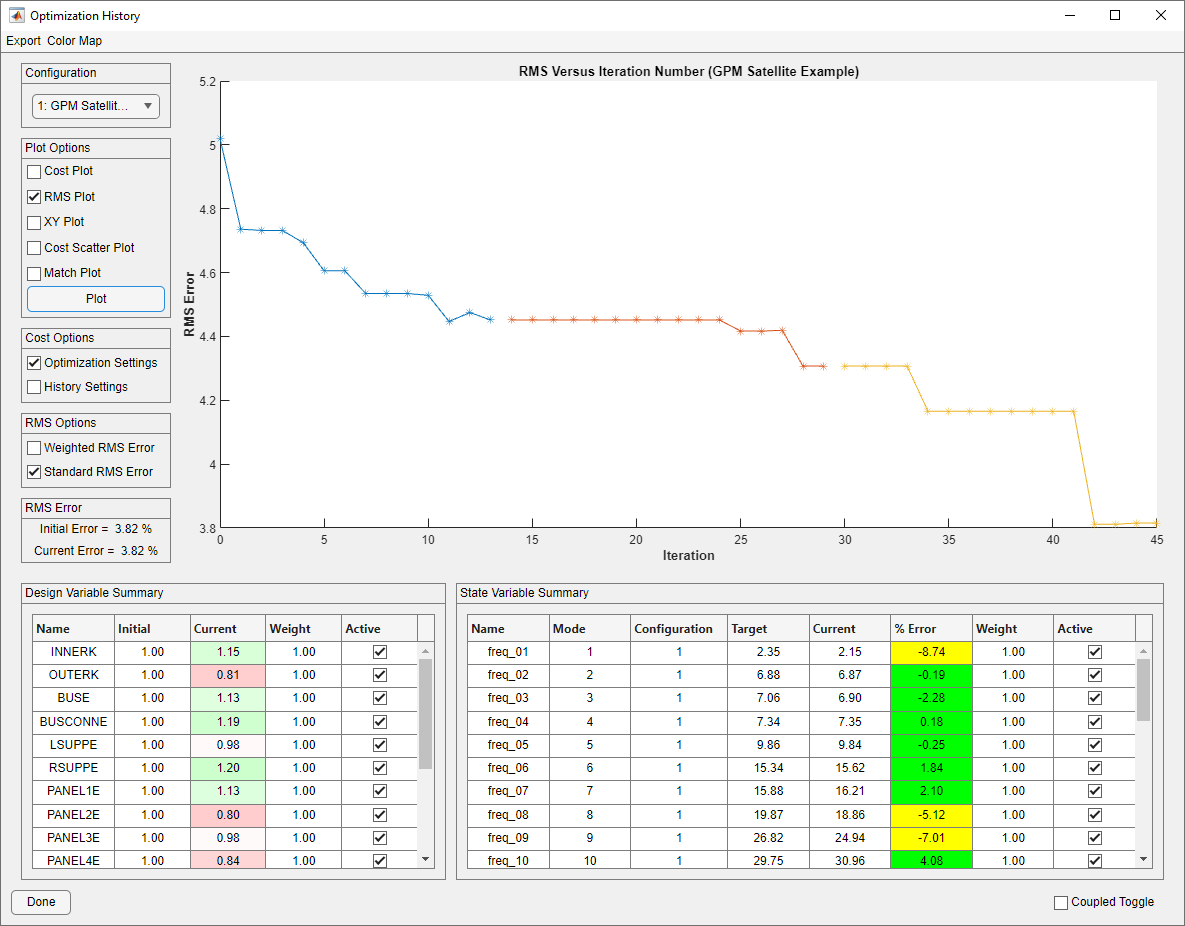
History Form With RMS Plot
The XY Plot option will plot the variation in one design variable against the error of one state variable. One design variable and one state variable must be selected to generate this plot. This plot shows the path taken through the design space from iteration to iteration.
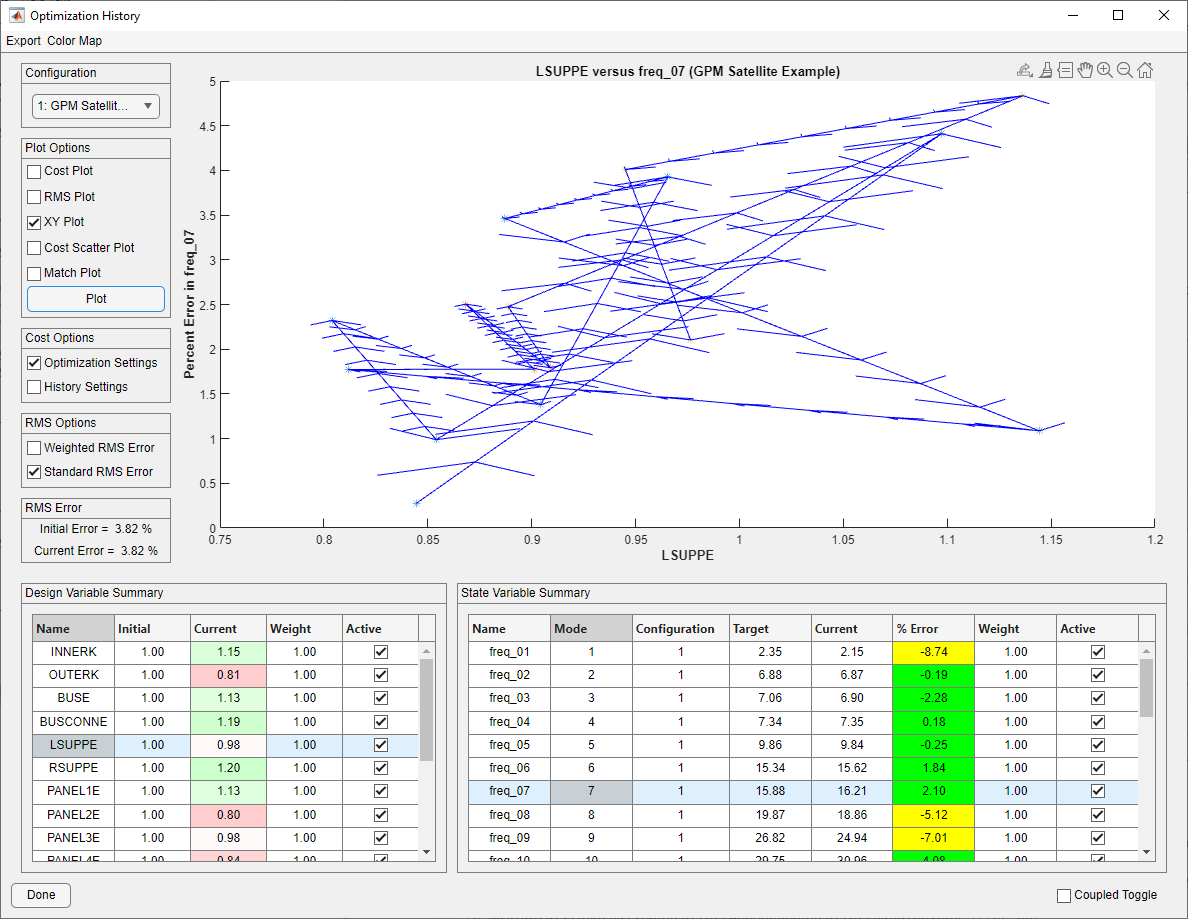
History Form With XY Plot
The Cost Scatter Plot option will plot the objective function values with each axis as the variation of a design variable. Two design variables must be selected to generate the plot. This plot shows how much of the design space for two design variables was investigated and what objective function values can be found in areas of the design space. The color map for the scatter plot can be changed by selecting a new color map from the “Color Map” menu.
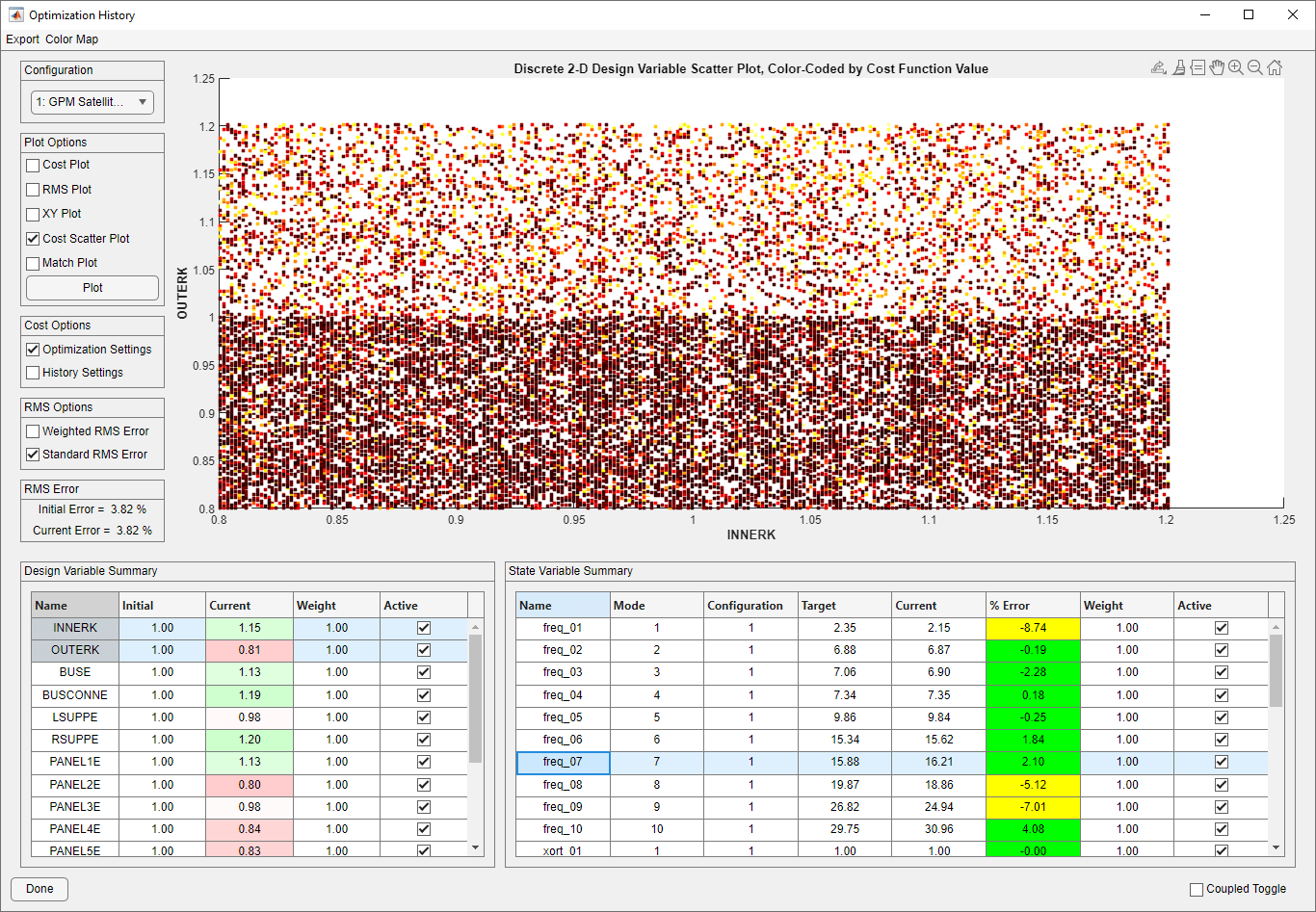
History Form With Scatter Plot
The Match Plot will plot the history of what analysis mode each test mode has been matched to throughout the optimization.
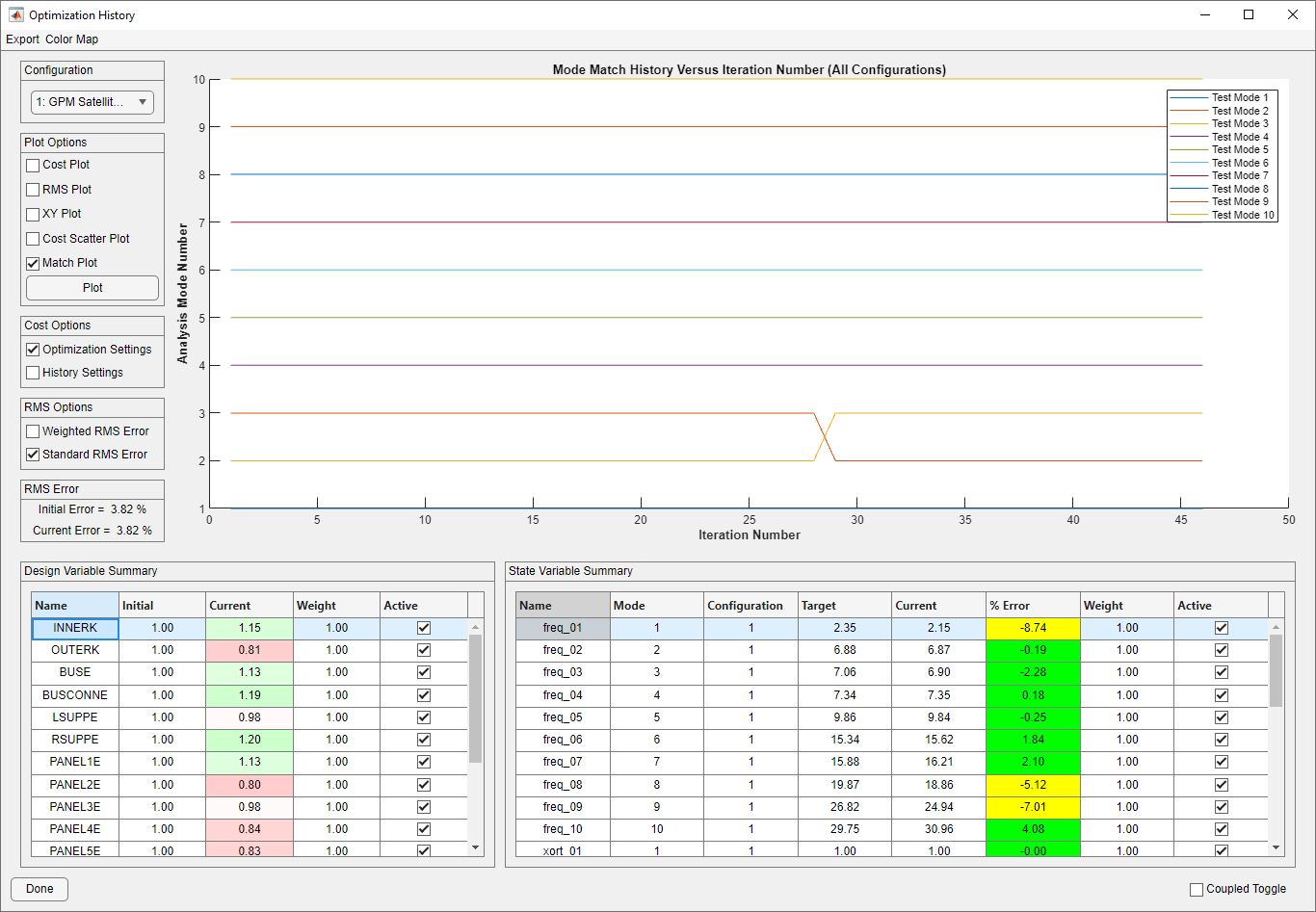
History Form With Match Plot
The current plot can be exported by navigating to the Export menu and selecting History Plot. An input file dialog will appear where a filename and image format can be selected.
If the user selects data points on the Cost Plot or the RMS Plot, the Design and State Variable Summary tables will be updated to reflect the selected design. The RMS Error panel will display the initial error, as well as the error for the selected iteration.
The Recost Options toggle will decide whether the History Settings or the Optimization Settings will be used to recalculate the cost when a new plot is created. If Optimization Settings is selected, the weights and active status used during the optimization will be used to calculate the cost and the weight and active status column in the state variable table will no longer be able to be updated and will reflect the optimization value. If History Settings is selected, the active status and weight displayed on the right side of the State Variable Summary table can be edited, and their current values will be used to reevaluate the objective function for all iterations. This feature is useful to investigate how the active status and weight of specific design variables affected the optimization.
When History Settings is chosen, like the State Variable form, the active status of any state variables can be changed by clicking the checkbox in the Active column or by selecting rows in the table and using the Toggle item in the contextual menu. Inactive variables will not be considered when computing the RMS error. If the Coupled Toggle checkbox is selected when a state variable is toggled, the status of the corresponding frequency or shape state variable will also be changed.
The RMS Options toggle will decide whether the Weighted RMS Error or Standard RMS Error will be displayed. The weights of each state variable can be edited in the rightmost column of the State Variable Summary table if History Settings is selected. Otherwise, it will show its value during the optimization during the selected iteration and that value will be used in the RMS error calculation.
The Done button closes the History form. If a new design point was selected from the Cost Plot or History Plot, Attune will offer the chance to officially revert to that point and Attune will be updated to reflect that design when the History form is closed.