Monte Carlo Form
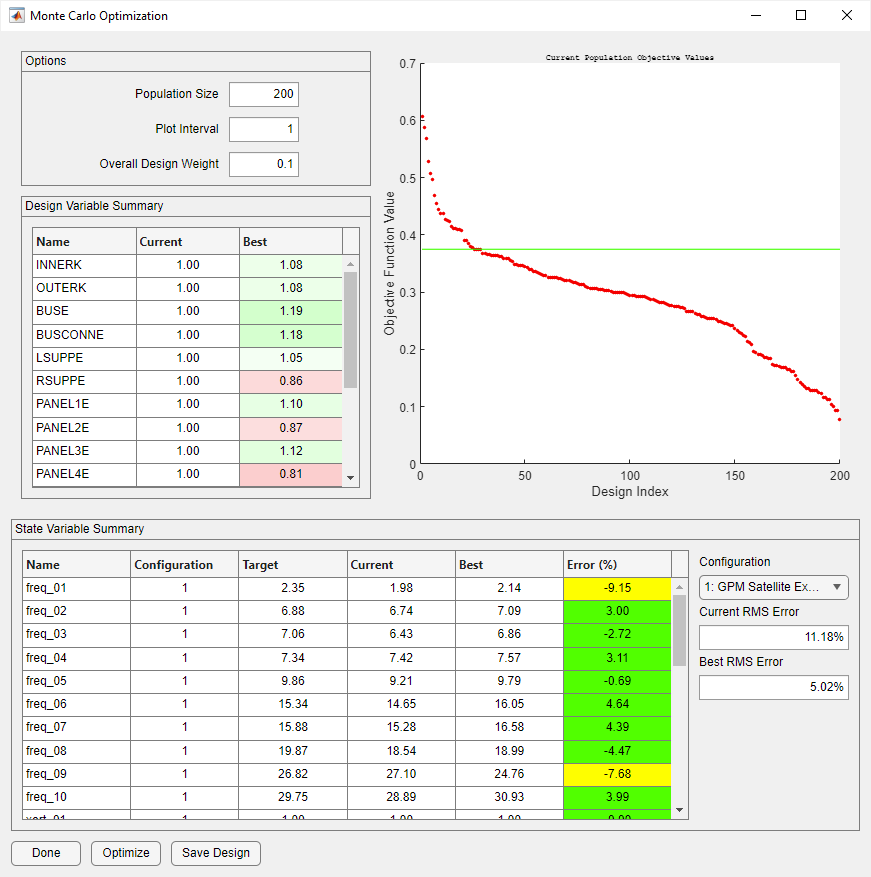
Monte Carlo Form
The Monte Carlo Optimization form is created by clicking the Optimization button on the main form with the adjacent pulldown menu set to Monte Carlo. The Monte Carlo optimization is a “brute force” algorithm that generates a pool of random designs and evaluates them based on the objective function. The best design is the one among these which minimizes the objective function. All active design variables must have effective upper and lower bounds assigned for this optimization method. While the Monte Carlo form is open, no other Attune form can be activated. This prevents the initial design shown on the optimization form from being inconsistent with the rest of Attune. The design and state tables on the Monte Carlo form can be used to track the current state of the design.
The Monte Carlo algorithm has only three additional inputs: population size, plot interval, and overall design weight. Population Size determines how many designs the algorithm will evaluate. The Plot Interval controls how often the plot is updated. The Overall Design Weight allows the user to emphasize or deemphasize the cost of changes to design variables as a whole with respect to improvements in the fidelity of the model. A larger overall design weight means that the user is willing to trade some improvement in model fidelity to ensure smaller changes in design variables. A smaller overall design weight indicates the converse. If the overall design weight is set to zero, changes in design variables are not considered as part of the objective function.
The plot axis on the Monte Carlo form shows a scatter plot of the objective value functions for every design in the population. The values are sorted so that the minimum appears on the right. The green line indicates the objective value for the current design. The objective values for the current population will be reevaluated if the overall design weight is changed.
The optimization is run by clicking the Optimize button. If, for some reason, the optimization needs to be stopped while it is in progress, pressing Cancel on the progress dialog will stop the optimization after the current generation has been completed. After optimizing, the best value columns will be populated with corresponding values from the optimization. When the user wishes to keep the best design from a given population, the user clicks the Save Design button. The current design will then be replaced with the best design from the current population and that design will be added to the optimization history. The design and state tables will be updated to show that the current and best designs are now the same.